This post is accurate as of January 2013. Updated March 2013.
A lot of people want to know how to rearrange pins and pinboards on Pinterest. So I thought it might be helpful to write a How To post about it.
How To Rearrange Pinboards:
While logged in to Pinterest, go to your profile by clicking on your name in the top right corner. (You can also hover over that area then click on Boards in the drop-down menu that appears.)
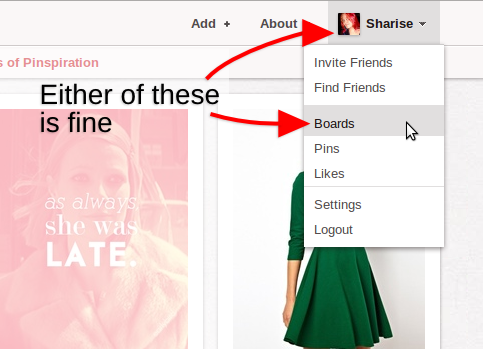
On your profile page, take a look at the area between your photo and description box and your boards. You’ll see a button that says Edit Profile. Next to it to will be a smaller button that has a small symbol that looks like a pinboard with arrows on either side of it. This is the rearrange button.
UPDATE: For the new Pinterest (March/April 2013) the edit profile button is now a pencil icon in the area where your picture and bio is. There is no longer a rearrange button. All you have to do is click and drag.
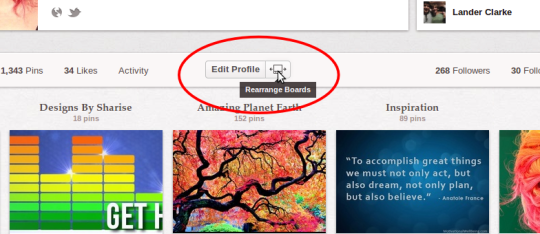
When you click the rearrange button it changes to a red button with a checkmark on it.
Now you can rearrange your boards by clicking & dragging each pinboard to where you want it.
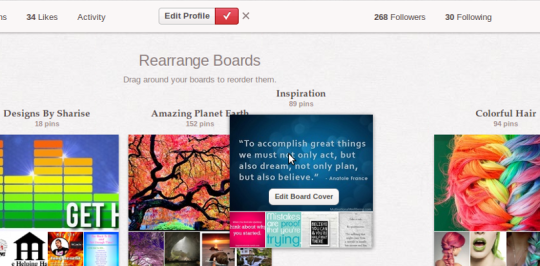
Then you just click the red checkmark button to save your arrangement and you’re done!
UPDATE: For the new Pinterest (March/April 2013) there is no longer a save button. All you have to do is click and drag.
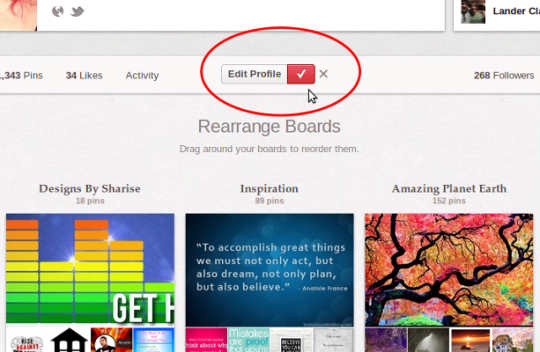
How To Rearrange Pins:
Honestly, I don’t recommend trying to rearrange pins.
I’m a graphic designer. I understand how frustrating as it can be when things look messy or you have a whole row of a single color or you just want things to be in a different order. But try to keep in mind that as you pin things, the order of the pins on your board changes. And nobody really cares about the order of the pins—they’re just looking for cool things to repin to their own boards!
That said, if you’re really determined to rearrange your pins, here’s how to do it.
Step One: Plan the new order.
It’s not anywhere near as easy to rearrange pins as it is to rearrange pinboards! It’s a very time consuming process, so you need to be sure of the order you want your pins in before you start. You are most likely NOT going to want to do this again.
Remember that the pins will appear on your pinboard in the order you pin them. The first pin you repin will be at the bottom of the board once you are finished.
Step Two: Find the pin and repin it.
Find the pin you want to be first (or should I say last since the first pin you pin will be at the bottom of the board).
Click on it.
See where it says “Originally from [BOARD NAME] by [USERNAME]”?
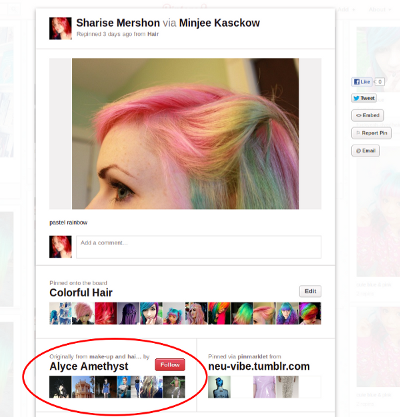
Click on the board name.
Now comes the fun part. Trying to find the pin you want. When (or if) you find it, you just click repin and pin it like you would any other pin.
Step Three: Delete the old pin.
Go back to your pinboard and find the first version of the pin you just repined. Click edit.
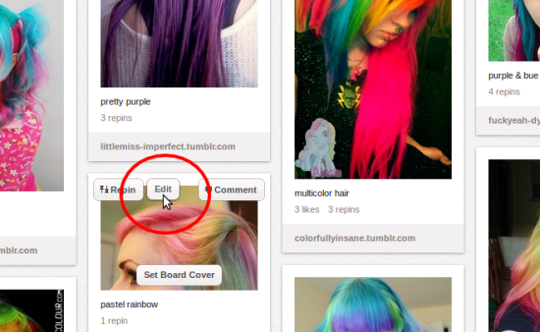
On the next page click delete pin.
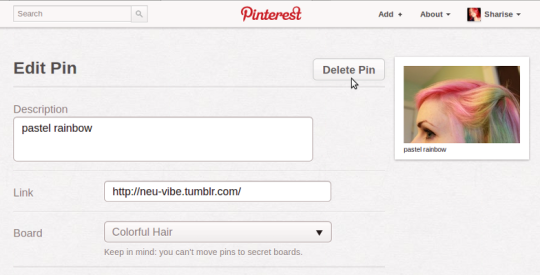
Pinterest will ask you Are you sure you want to permanently delete this pin? Click delete.
Step Four: Repeat steps two and three.
Now you just repeat this process until all the pins are in the order you want them to be. Told you it was time consuming. But as far as I know it’s the only way to rearrange your pins on Pinterest without losing the links to the places or pinboards you got them from.
I hope this has been helpful!
And don’t forget to check out my pinboards to see if there’s any you want to follow!

Comments on: "How to Rearrange Pins & Pinboards on Pinterest" (1)
I have found that when I drag and drop boards to be rearranged, if I only do 3 or 4 at a time then leave Pinterest completely, shut down the window after about 5 min, the changes will have taken affect. You can’t open any boards at all and you can’t view anything after moving the boards and the changes will usually save…it’s not 100%, but close. Here is my thought process…Pinterest remembers only so many recent moves/pins/views and auto saves on some unknown timeline. This could be totally incorrect, but it has worked well for me.